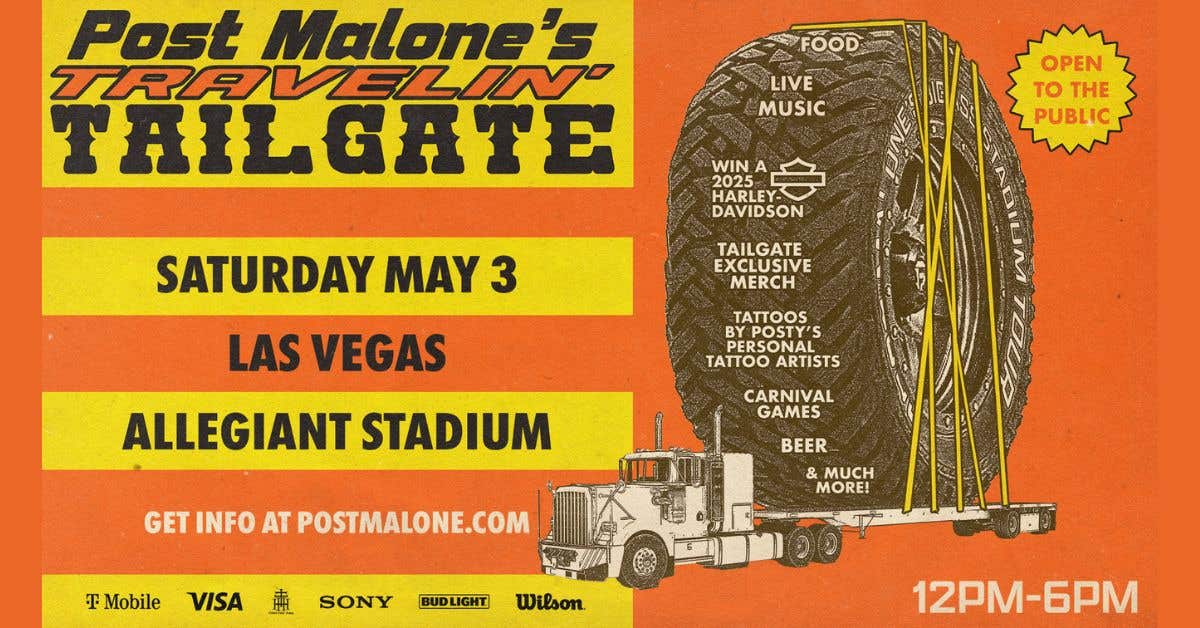How To Find Your Apple Watch With iPhone’s New iOS17
I’m feeling a tinge of jealousy towards those who can take advantage of a nifty new feature available on their iPhones running iOS 17. It’s currently available to anyone enrolled…

In this image, Apple CEO Tim Cook speaks during an Apple special event.
Justin Sullivan via Getty ImagesI'm feeling a tinge of jealousy towards those who can take advantage of a nifty new feature available on their iPhones running iOS 17. It's currently available to anyone enrolled in Apple's Public Beta. Unfortunately, my trusty iPhone 11 hasn't received the update just yet, but I'm keeping my fingers crossed as various sources suggest it'll be rolling out soon. So, what's this feature that has me feeling envious? Well, it allows Apple users to locate their misplaced Apple Watch using their iPhone. I can currently ping my iPhone from my Apple Watch, but now, with iOS 17, the tables have turned, and users can ping their Apple Watch from their iPhone. It's like having a helpful game of hide-and-seek with our beloved tech gadgets!
To find your missing Apple Watch using your iPhone, it's a breeze:
- Open the Settings app on your iPhone and scroll down until you spot Control Center.
- Scroll through the "More Controls" section until you stumble upon "Ping My Watch."
- Tap the plus (+) button to add it to your Control Center lineup.
- If you're rocking an iPhone with Face ID, simply swipe down from the upper-right corner to reveal Control Center. And for those with Touch ID/Home button, swipe up from the bottom.
- Next, tap the Ping My Watch button, and voila! Your Apple Watch will start beeping.
Just remember, for this pinging magic to work, your Apple Watch and iPhone need to be within range of each other, typically within Bluetooth distance of around 33 feet or 10 meters. Keep in mind that some environmental factors, like walls, can affect Bluetooth signals by reflecting or scattering them.
Now, here's a heads-up: the Apple Watch will only play the sound once, so you might find yourself tapping that "Ping My Watch" button a few times until you locate your precious timepiece. So, go ahead and give it a try once you get your hands on iOS 17. Happy hunting!
New iPhone, Apple Watch Upgrades Can Be Lifesavers
Good news Apple geeks, the tech giant had your regular fix of big announcements Wednesday, including the introduction of the iPhone 14, and a host of new features.
Apple's "Far Out" event was held both in person and virtually and included a number of big announcements, most of which were anticipated (at least by Apple obsessives).
The biggest announcements of the day centered around some core Apple products, including:
But the biggest of the announcements (or at least the one that will probably be relevant to most people), came in the way of the new phone.
"Our customers rely on their iPhone every day, and iPhone 14 and iPhone 14 Plus introduce groundbreaking new technologies and important safety capabilities. With the new, larger 6.7-inch display on iPhone 14 Plus, users can enjoy more content onscreen when browsing the web and even more text," said Greg Joswiak, Apple’s senior vice president of Worldwide Marketing. "Both phones have a powerful new Main camera with a huge leap in low-light performance, advanced connectivity capabilities with 5G and eSIM, and the incredible performance of A15 Bionic, which helps enable even better battery life. All of this, tightly integrated with iOS 16, makes iPhone more essential than ever."
So let's take a deeper dive into all of the products announced at Wednesday's Apple event, how much they will cost you, and when they'll be available.
New iPhone Devices

Image Courtesy Apple
iPhone 14 and iPhone 14 Plus

Image Courtesy Apple
It's finally happened. Apple has given up on going smaller with your phones. The new iPhone 14 will be the same 6.1 inches people have gotten used to, and the iPhone 14 Plus will be 6.7 inches. We're not far off from having an iPad on your face.
Apple focused on the increased size, and some new durability functions. It'll be brighter and has new "all day battery life," which is vague, but should be good.
Five colors of the new iPhones will be available: Midnight, starlight, blue, purple and Product Red.
From a technical standpoint, the devices will use the A15 chip, which makes it much faster, and allows it to power other new functions like...
iPhone 14 Camera

Image Courtesy Apple
A new 12 megapixel main camera, with remarkably fast aperture, will allow for better lighting and color functions in all your photos and videos.
The front-facing camera will make FaceTime calls with grandma look better than ever. There are a host of improvements for that camera that will make the photos even better too.
Behind the scenes, the new "Photonic Engine" will make your photos look awesome. That's the easy explanation version of things.
Video also gets a massive upgrade, with a new action mode that will help your videos on-the-go not look like The Blair Witch Project.
Connection and Safety

Image Courtesy Apple
Apple is bringing eSIM to the forefront now. This will allow you to have multiple phone plans, and even multiple phone numbers, on one device. It'll eliminate the old SIM tray, and cards.
On the surface this is great for most users. But it will likely massively change the ability to unlock your devices.
Crash Detection is coming to iPhone (and we'll talk more about it coming to your Apple Watch later). It'll do a great job of helping you notify emergency services and contacts if you're in a serious accident.
Apple is also introducing Emergency SOS via Satellite connectivity to the iPhone. This will allow you to send a signal to a satellite should you ever be stranded in a place that cell towers can't pick you up.
This is a huge step up in safety, especially for those who might be in remote locations (like hiking or traveling in rural areas). The software will allow you to send emergency information via satellite to get help to your exact location.
You can also send a Find My signal in non-emergency situations, to let your loved ones know where you might be hiking, etc.
All this launches in the US and Canada in November.
iPhone 14 and iPhone 14 Plus Cost
iPhone 14 will start at $799 and iPhone 14 Plus will start at $899. Pre-orders start on September 9, and they'll be available September 16 for the 14 and October 7 for the 14 Plus.
But, there's a good catch. You can get up to $800 off the price of your iPhone 14 with a qualifying iPhone trade in.
iPhone 14 Pro
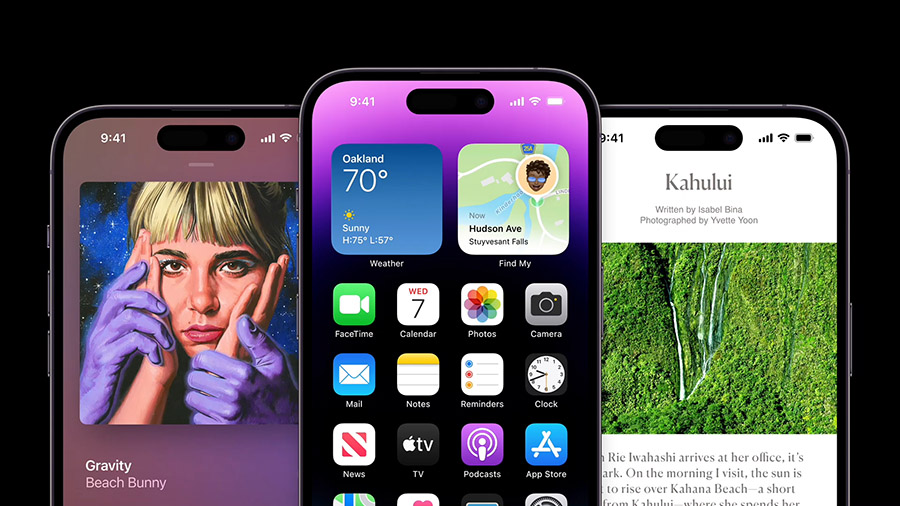
Image Courtesy Apple
If you're needing MORE from your iPhone, the Pro is for you. They are bigger, stronger, faster... kind of like Marines.
OK, so they are actually the same size as the other iPhone 14s, but they are stronger and faster.
They'll be available in space black, silver, gold and deep purple.
There's a new Dynamic Island design that is going to be a game changer. The little notch space at the top is now a "virtual" space, that will bring alerts to that space, and do so many cool things. It's just a matter of time before this is the standard.
While you're partying on the Dynamic Island, you'll get cool animated alerts that are consistent across apps, but have unique animations based on what they are.
They are also bringing the Always-On Display function to iPhone. Android users already know this, but Apple is chasing on this feature. It'll allow you to have a constantly showing home screen that shows time and other various functions, without having to touch your phone.
As expected, a new chip is at play here, with the A16 bringing obscene speed to the devices. The fastest ever on a phone, Apple claims.
The camera is so obscenely great, you may never need an actual camera again in your life. Most of these photos will be shot at 12 megapixels, but there's a function of ProRAW that allows you to shoot at 48 megapixels.
Recapping all the features of the camera would be an exercise in futility. There are just too many of them.
iPhone 14 Pro Cost
iPhone 14 Pro will start at $999 and iPhone 14 Pro Max will start at $1099. They'll be available for preorder September 9, and will be ready on September 13. Trade-ins will also help lower the cost of these.
Apple Watch Upgrades

Image Courtesy Apple
Apple Watch Series 8

Image Courtesy Apple
Back when Apple Watch first came out, a lot of people weren't sure whether it made a whole lot of sense to have, when you have your phone with you already. Oh how things have changed.
"Apple Watch has become an essential companion," Cook said. "It's always with you, allowing you to do so much, right from your wrist. It keeps you connected to the things you care about most encourages you to stay active and monitors your health and gets help when you need it."
Cook showcased a series of stories from Apple Watch users who used the devices to help save their lives. It was certainly a powerful indicator of how crucial they really can be. It definitely speaks to how the device has become the best-selling smartwatch in the world for 7 years running.
Wednesday, Apple announced Apple Watch Series 8. The design has changed slightly, but looks essentially the same. There's a bigger screen face, and a brighter screen.
New features have been added to improve health functions, including a temperature sensor focused on women's health. There are additional ways to track ovulation for family planning, and a host of privacy features essential to that.
Additionally, Apple has added crash-detection features to help you contact emergency services if you've been in a serious accident. It can automatically notify emergency services and your emergency contact if you don't respond to the alert in a certain amount of time.
Apple also brings Low Power Mode to the Apple Watch, allowing you to preserve battery for up to 36 hours if you're doing things like flying.
The new Series 8 Apple Watch will be available in four colors: midnight, starlight, silver and Product Red. It'll also be available in three stainless steel finishes of silver, gold and graphite. And if you're looking for some more fashionable versions, there are some other high-end brands like Nike and Hermes.
Apple Watch Series 8 Cost
The new Apple Watch Series 8 starts at $399 for GPS version, and $499 for GPS+cellular. It'll be available September 16, but you can order starting today.
Apple Watch SE
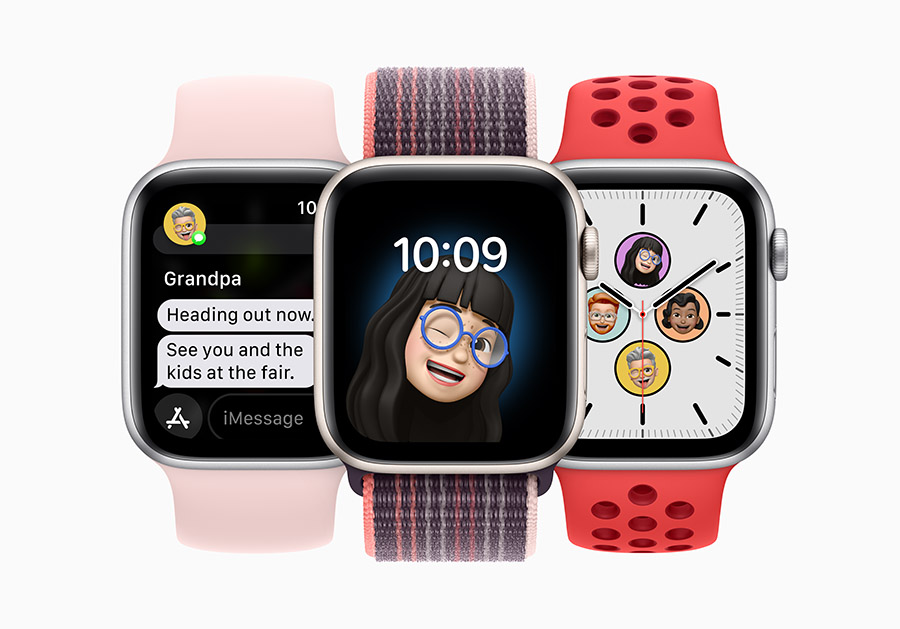
Image Courtesy Apple
For people turned off by the high price tag of the Series 8 watch, Apple Watch SE has a makeover as well.
The watch is similar to the Series 8, and will have many of the same features, including the crash detection function.
They also have added Family Setup for the SE, which allows you to get watches on your kids' wrists, even if they don't have their own phone yet. You'll be able to pre-set phone numbers and such for them.
Apple Watch SE Cost
The SE comes in at $249 for the GPS version, and $299 for the GPS+Cellular version. It's also available to order today, and will be ready on September 16.
Apple Watch Ultra

Image Courtesy Apple
If you're a high-end athlete, Apple has found a way to give you a watch that essentially is super protected.
It's bigger, brighter, more durable, and has an action button that lets you do some cool stuff.
"Inspired by explorers and athletes from around the world, we created an entirely new category of Apple Watch designed for new and extreme environments — it’s the most rugged and capable Apple Watch yet," said Jeff Williams, Apple’s chief operating officer. "Apple Watch Ultra is a versatile tool that empowers users to push their boundaries with adventure, endurance, and exploration."
The battery is stronger on this, and cellular is a standard option in all Apple Watch Ultra devices.
There's a new wayfinder function allowing for customization to mountains, oceans, trails and more. Like, the obscene level of detail thought about here for athletes is insane.
There are bands designed to go over wetsuits, or for endurance athletes, and more.
There are so many obsessively great details on this device that we can't even recap them all here. Just know that if you're a high-end athlete (I'm not), you're going to want this in your life.
Oh, one more major thing... if you're into scuba diving, this device has insane features for you.
Apple Watch Ultra Cost
This one will set you back some cash. They are all $799, and can be ordered today, and will be available September 23.
AirPods Pro Upgrades

Image Courtesy Apple
AirPods Pro

Image Courtesy Apple
There's a lot of technical details here, but the gist of this is Apple has improved the way your AirPods will sound, connect and feel.
There's a spatial audio feature that allows you personalize your entire sound experience. This is next-level stuff, but really cool.
Advanced noise-cancellation will help you block out obnoxious coworkers or your children. Teenagers will love these, as it gives them a valid reason to completely ignore their parents.
Transparency mode is going to help you block out any loud noises on the fly.
The battery is even better, so that's cool. And now there's a new touch country system, to adjust volume and such.
And in the best feature ever, you can now do Find My for your case, or for each of your two earbuds. Game changer!
AirPods Pro now allow you to use pretty much any charging style, including Lightning, your Apple Watch charger, MagSafe or any Qi charging device.
AirPods Pro Cost
These will be $249, and can be ordered starting on September 9, and will be available starting September 23.
Other Stuff
Apple Fitness+ For iPhone

Image Courtesy Apple
Apple Watch users know and love this function, but Apple announced the popular Apple Fitness+ will now be available to all iPhone users, regardless of whether they have an Apple Watch or not.
“Since launching just under two years ago, we have heard incredible feedback from users on what a difference Fitness+ is making in their lives. We are thrilled to bring the award-winning service to even more people by making Fitness+ available to all iPhone users later this fall, even if they don’t have an Apple Watch,” said Jay Blahnik, Apple’s vice president of Fitness Technologies. “We can’t wait for more people around the world to stay motivated toward their fitness and wellness goals, and live a healthier day.”
Listen to Ransom Garcia weekday afternoons from 3 to 7 on 1079 Coyote Country